You’re walking through the grocery store, stopping every so often to place items in your cart. You pull out your phone to check your grocery list and see that you’ve just received an email from a colleague at work. You take a few minutes to respond, and then you log into your bank account to check and make sure you have enough money to pay for your groceries. You then put your phone away and continue your shopping. During your shopping trip, was your cell phone connected to a VPN, or were you just using the store’s guest wifi network? If you answered the latter, then this article is for you.
You see, in the few minutes that you were on your phone, dozens of other shoppers were also accessing the same wifi network as you. When you use an unsecured network to access the internet, anyone else on that same network can see the information you are sending and receiving. That means a stranger could access the email your colleague sent you, the response you sent back, and your bank information. Oops.
The good news is that you can avoid sharing personal information while out in public by using a virtual private network (VPN). A VPN hides the information you send and receive over the Internet so that others can’t access it. This offers you greater privacy while browsing the Internet, and it can prevent cyber criminals from stealing your personal data.
What is a VPN?
A virtual private network (VPN) creates a private network within a public internet connection to give you greater privacy and anonymity.
A VPN creates a data tunnel between your network and another external location. This allows you to access geo-blocked websites, since your Internet connection is no longer tied to your location. VPNs also hide your IP address, so Internet providers and search engines can’t track your browsing history like they could with a traditional Internet connection.
In addition to giving you greater privacy, a VPN allows you to access certain networks, even when you aren’t physically connected to them. For example, if you’re working remotely, you can use a VPN to access your business network, including all of its local network resources. You can access these same resources while traveling, even if you’re not connected to the Internet.
Why Do You Need a VPN?
Anytime you access private information on an unsecured network, you run the risk of another person seeing, or even stealing, that information.
Think about the last time you used your phone to check an email or open your bank account while waiting in line to get coffee or sitting in the pick-up line at your child’s school. Unless you were logged into a private, password-protected wifi network, any data you transmitted via your phone could be vulnerable to others using the same network.
A VPN provides encryption and anonymity to your online activities, protecting your transactions from being seen by others. VPNs will also mask your location and keep your web browsing private.
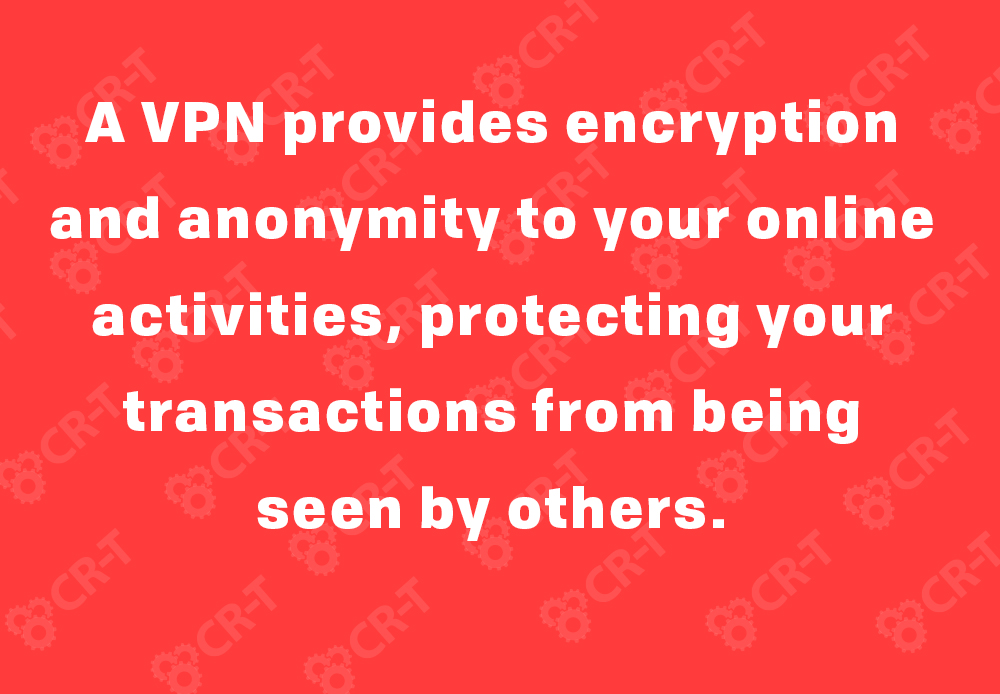
What Does a VPN Protect?
Browsing History
One of the many reasons for using a VPN is to protect your browsing history. Every time you access the Internet, your web browser tracks the things you search and the pages you visit. This can lead to targeted ads and inflated prices, based on the information your browser remembers.
A lot of times, this information is sold to third parties, making it even harder to keep your search history private. With a VPN, you can hide your browsing history, making it impossible for search engines to track and use the data.
IP Address and Location
Additionally, a VPN masks your IP address and location. If someone has access to your IP address, they can obtain your search history, along with your location at the time of the search. Your IP address is basically a way to trace online activity back to your device.
A VPN uses a different IP address from the one on your device, allowing you to search the web anonymously. You can also prevent your search history from being viewed or stolen.
Devices
Cyber criminals are on high alert, especially when you’re using an unprotected network. A VPN can safeguard your devices against cyber attacks, providing additional protection to the data you send and receive.
Can a VPN Protect You Against Identity Theft?
Everyday online activity exposes your information, leaving you vulnerable to a cyber attack. Identity theft occurs when another person steals your personal information and then commits crimes under your name.
A VPN protects your data, thereby making it more difficult to steal. Every time you send or receive information, the VPN creates an encrypted tunnel for the data, leaving your information out of reach for cyber criminals.
You can’t fully prevent identity theft, but a VPN will protect the information you send on your devices and lower your risk of an attack.
How to Choose a VPN
When choosing a VPN, it’s important to consider your needs and what you want the VPN to help you accomplish. There are VPN options that offer all of the capabilities listed above, but here are a few things to consider.
Privacy. If you don’t want anyone else to have access to your data, make sure you choose a VPN with a no-log policy. This means they won’t track or record your online activity.
Data Limits. If you use the Internet a lot, you’ll need a VPN with a large bandwidth. Check your options to ensure that they provide full, unmetered bandwidth and no data limits.
Device Limits. If you plan to use your VPN on multiple devices, make sure you choose a plan that allows you to do so. Ideally, you’ll be able to use your VPN on all of your devices at the same time.
Server Location. Some VPNs allow you to appear as though you are accessing the Internet from another location, or even another country. If the server location is important to you, choose a VPN that has servers in the country of your choice.
Cost. A free VPN might seem like the best option, but they tend to have slower connections, smaller bandwidth, and higher disconnection rates. You also run the risk of having your data sold to third parties. When considering costs, compare a variety of options and determine which VPN provider best fits your needs at a reasonable price point.
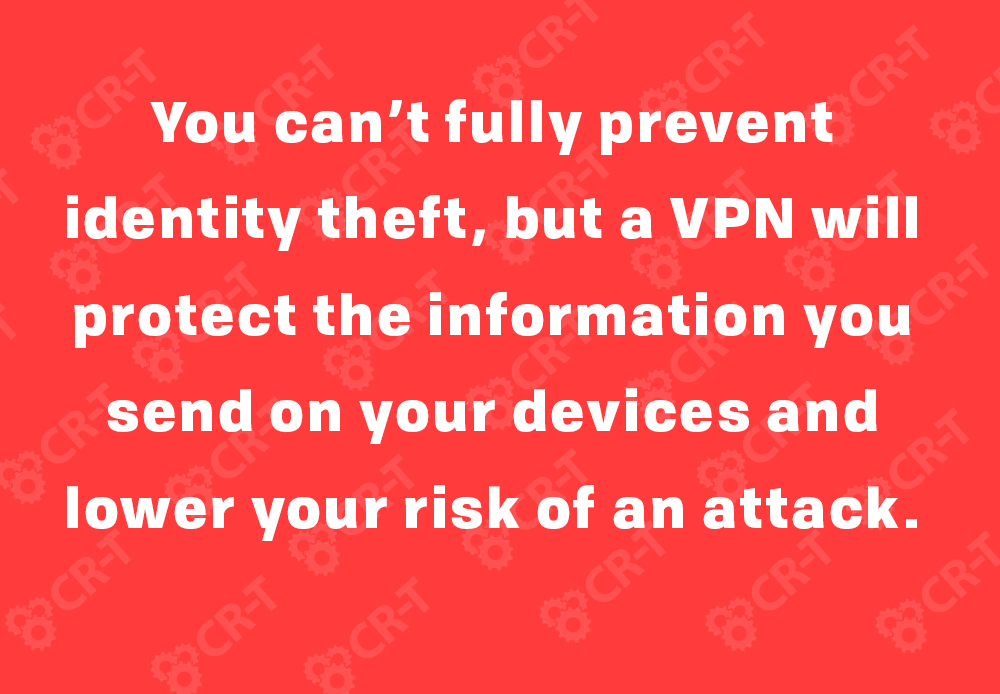
How to Set Up a VPN from Home
Connecting to a VPN is simple. After purchasing the VPN through a provider, you can connect to the VPN from your computer, phone, or another device.
Set up a VPN Through Your Computer
- Open Settings, and choose Network and Internet > VPN.
- At the top of the screen, click Add a VPN connection.
- On the next screen, select Windows (built-in) for your VPN provider. This will change your “VPN type” to Automatic and “Type of sign-in info” to Username and password.
- Enter the “Connection name” and “Server name or address” given to you by your VPN provider.
- Scroll down to enter your username and password (also provided by your VPN service). Then click Save, and close the Settings app.
- Click the WiFi icon on your taskbar, and select your VPN connection from the list of options. Your VPN will begin to connect automatically.
Set up a VPN on Your Phone
- For ios, go to Settings > General.
- Scroll down to select VPN.
- Tap on Add VPN Configuration and then Type.
- Follow the instructions provided by the app, and then return to the Add Configuration screen.
- Enter the VPN’s description, server, remote ID, and local ID. Then enter your username and password.
- Tap Done to return to the VPN screen. Set the “Status” switch to On.
- For Android, go to Settings > Network & Internet > Advanced > VPN. If your Settings menu doesn’t include a Network & Internet option, search “VPN” in your phone’s Settings app.
- Once you find the VPN option, press the Add button.
- Create your VPN profile by adding the name, type, and server address. Click Save.
- You’ll be taken back to the VPN screen, where you should see the name of your new VPN. Tap on it, enter your username and password, and click Connect.
- Enter the VPN name, type, server name, username, and password once more, and click Save.
Stay Protected With a VPN
In today’s world, it’s hard to keep information private, especially on the Internet. Whether you’re looking for more privacy, or better protection against identity theft, a VPN is a great way to secure your devices and give you greater freedom online.
Here at CR-T, we take pride in providing enterprise-level IT services at prices that work for small businesses. Our team of experts can become your IT support department, responding to issues quickly, often before you even know about them. Covering everything from your servers and network infrastructure to your computers, workstations and mobile devices, we provide end-to-end solutions for all your technology needs.
Time and experience have helped us develop best practices and workflow procedures designed to keep your focus on your business, not your technology.
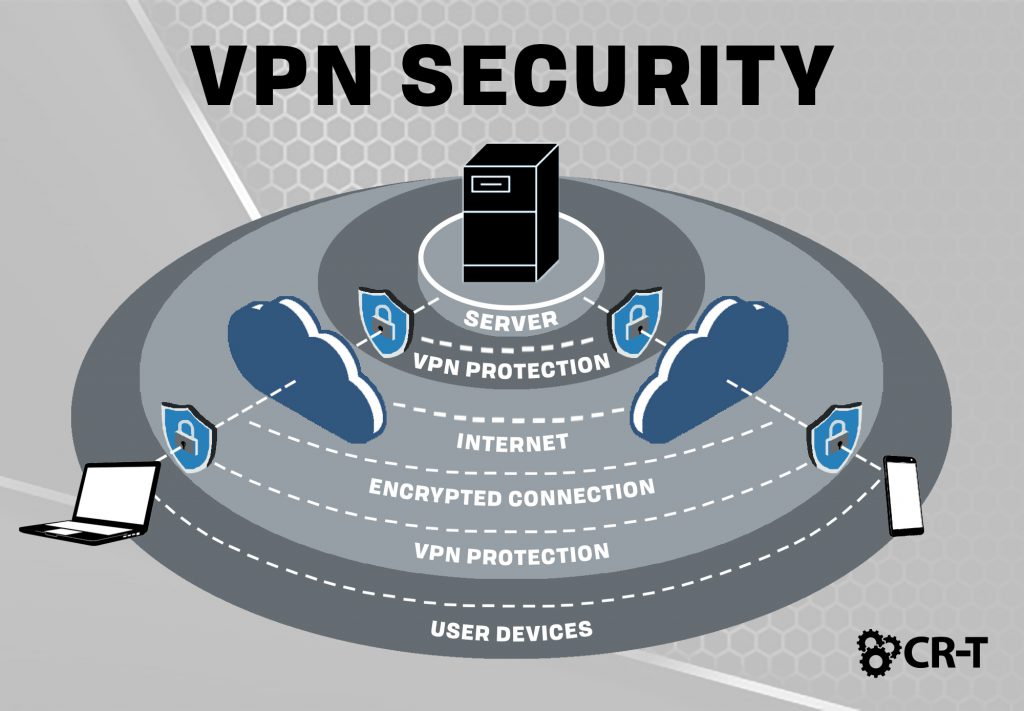
Blog & Media
Cloud Services
Managed IT Support
Cyber Security
Project Services
Servers/Infrastructure
Firewalls
Networking
Hardware/Software
Microsoft Products/Cloud
Amazon Web Services
Penetration Testing vs Vulnerability Scanning
If you’re responsible for managing the security of your organization’s network or systems, you may have heard the terms “penetration testing” and “vulnerability testing” thrown
Backup and Disaster Recovery
Your organization can’t afford to neglect backup and disaster recovery. If it takes your business too long to get back online after a disaster, you
6 Steps to Secure Customer Data
Securing customer data is essential for one major reason: your business depends on it. As an IT director, you recognize the importance of cybersecurity when
5 Steps to Promote Compliance in the Workplace
You’re familiar with the ever-changing world of regulatory compliance. Robust compliance enables you to avoid legal liabilities while improving your organization’s effectiveness. And many of
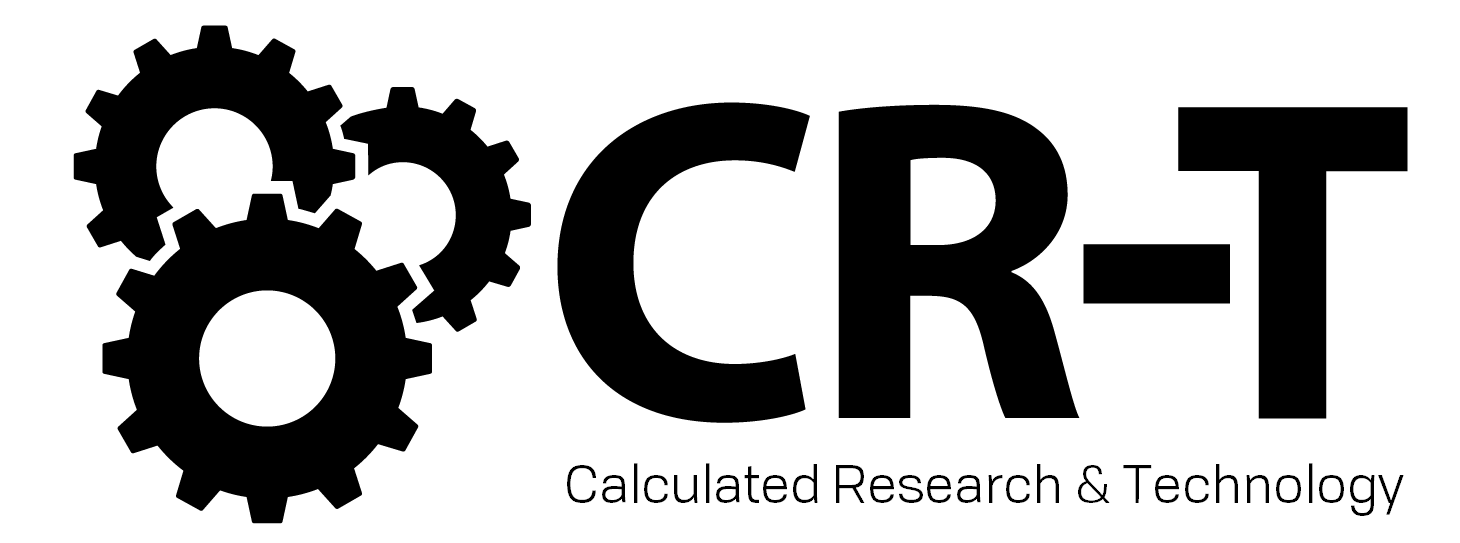
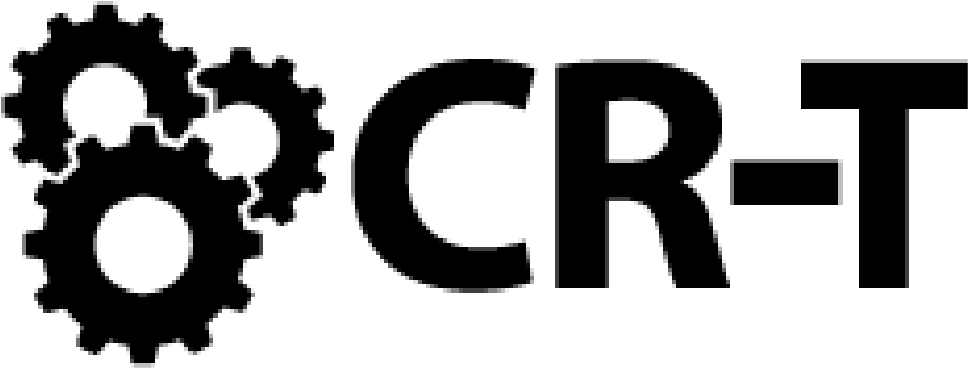
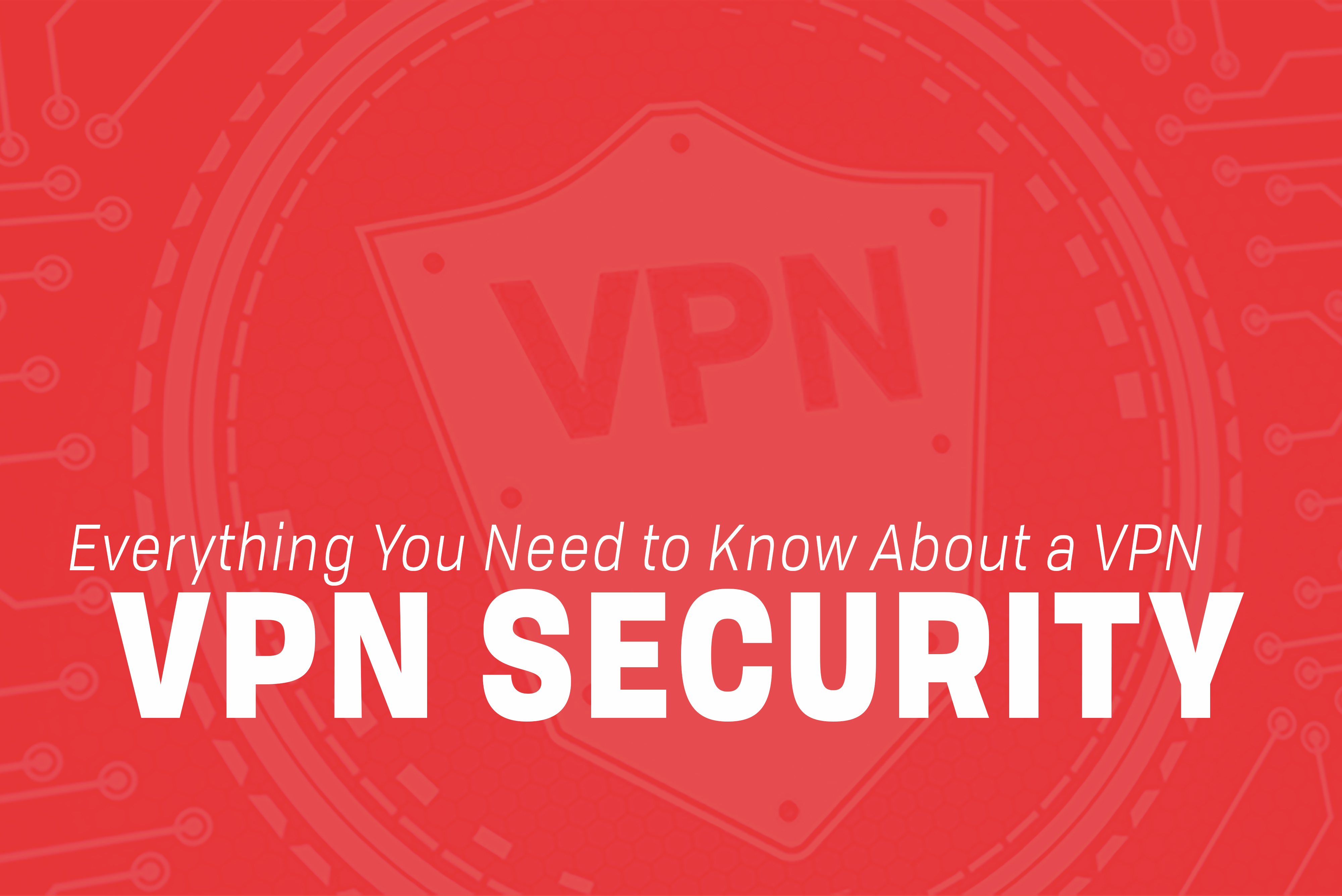



It’s great that you are sharing useful information. I enjoy reading your blog.
David, author, and owner of the blog https://vpnheroes.com/